Drawing reports
- Go to https://webplusfuelcards.silvey.co.uk/WebPlus
- If you have not registered for the portal, please follow the guide to register which you can find above.
- If you can’t remember your password press Forgot Password and you will be sent a temporary password to your registered email address.
- Enter your Email Address and Password and press Sign In.
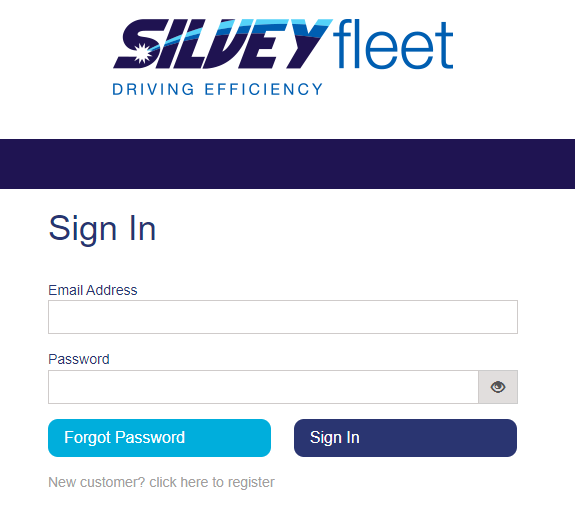
- You will be taken to your account dashboard.
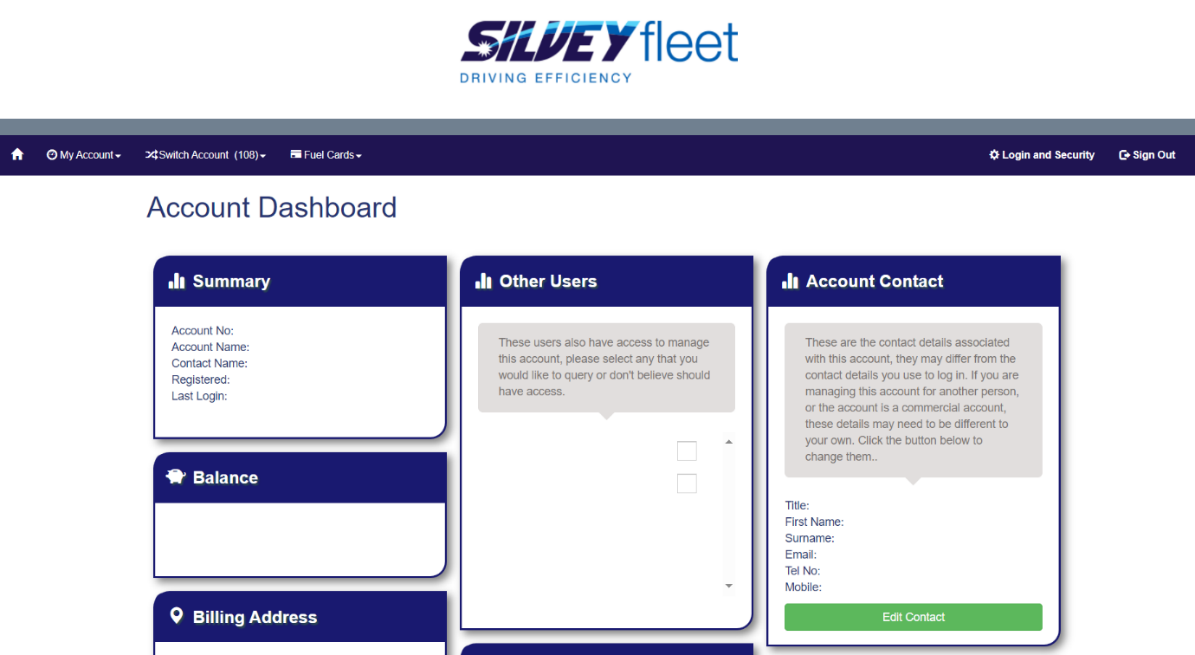
- Press Fuel Cards and then Drawings.
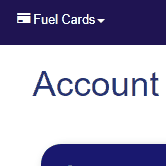
If you would like to View your drawings, follow steps 7-14.
If you would like to Export your drawing report, follow steps 7-11 then 15-18. - If you would like to find a drawing report for one card, type the last 4 digits of the card you would like to check in Card Number (Keyfuels, Fastfuel, UK Fuels and Esso cards will all have a check digit at the end of the card number, this needs to be removed when searching). For example, if the last 5 digits on the card are 1234 5, enter 1234 or the card will not be found.
- Make sure the tab Match Last 4 Digits Of Card Number is selected.
- If you would like to search for all your cards, leave these sections blank.
- If you would like to search for a particular date, select the Search Using Drawing Range Date tab and enter a date in the Date From and Date To sections.
- If you would like to include uninvoiced drawings, select the Include Uninvoiced Drawings tab.
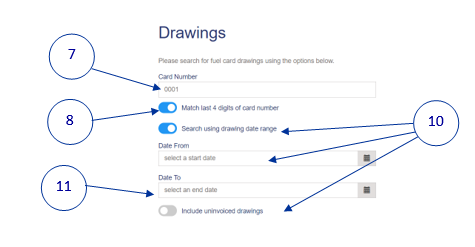
- Press Get Drawings.
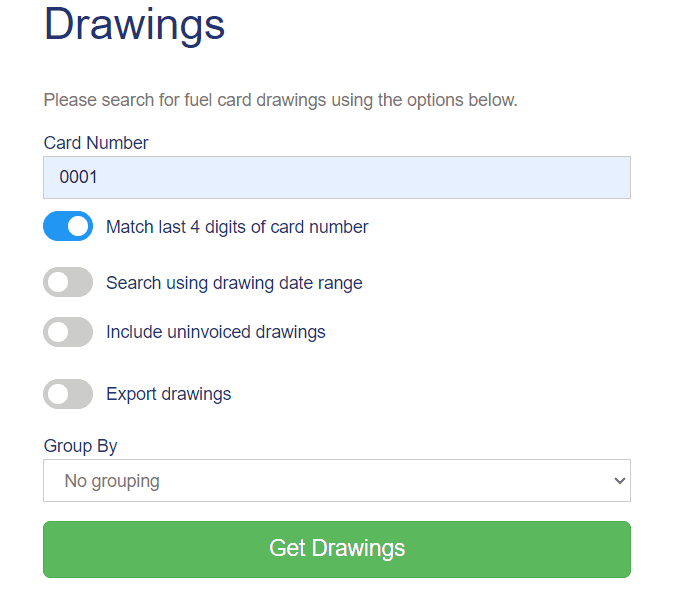
- This will then open up a list of all the drawings.
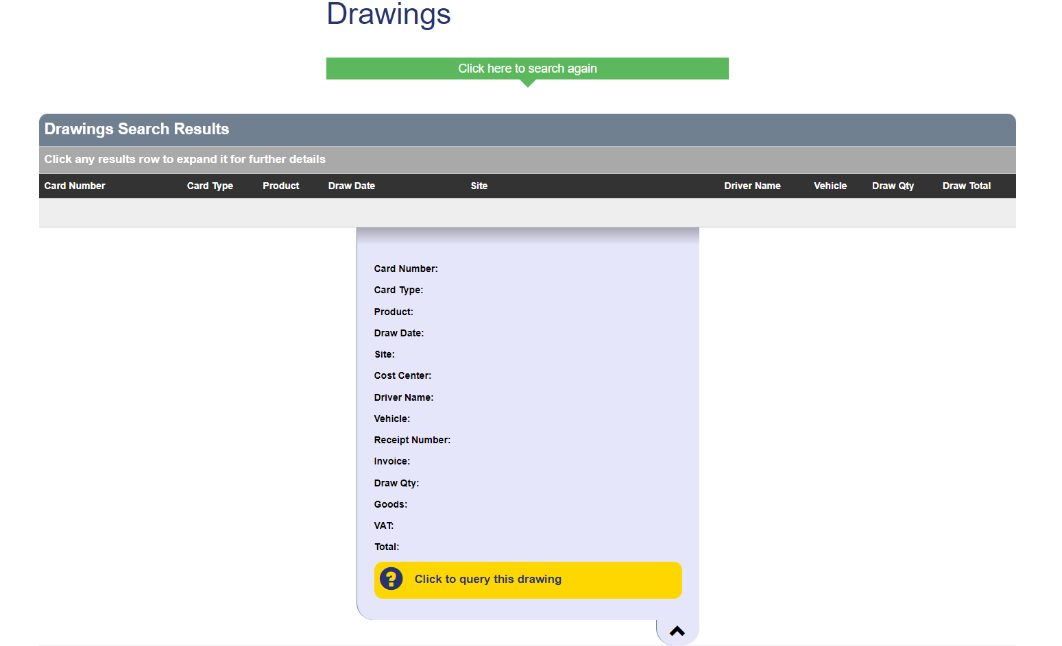
- To find out more information regarding the transaction, click into the drawing.

- If you would like to download your drawings, select the Export Drawings tab.
- Select the format you would like the information saved in (we recommend Excel).
- Enter the email address you would like the drawing report sent to.
- Press Get Drawings.
There will be a pop up of your downloaded spreadsheet. Open to view, edit and save. (This may take a few minutes to come through).
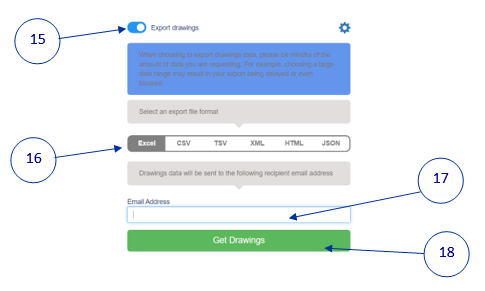
 France - French
France - French Ireland - English
Ireland - English United Kingdom - English
United Kingdom - English



