Card stops
- Go to https://webplusfuelcards.silvey.co.uk/WebPlus
- If you have not registered for the portal, please follow the guide to register which you can find above.
- If you can’t remember your password press Forgot Password and you will be sent a temporary password to your registered email address.
- Enter your Email Address and Password and press Sign In.
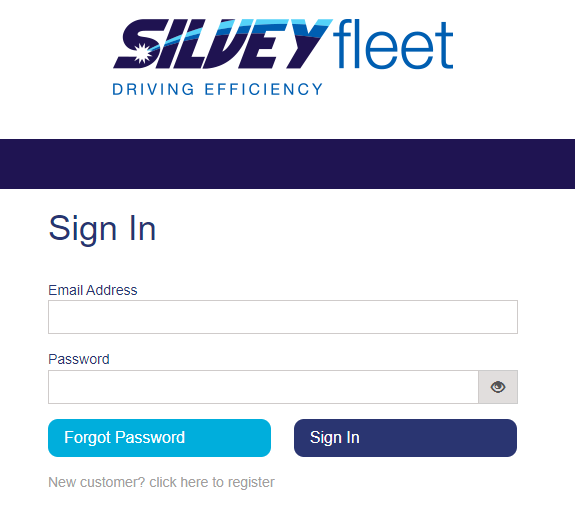
- You will be taken to your account dashboard.
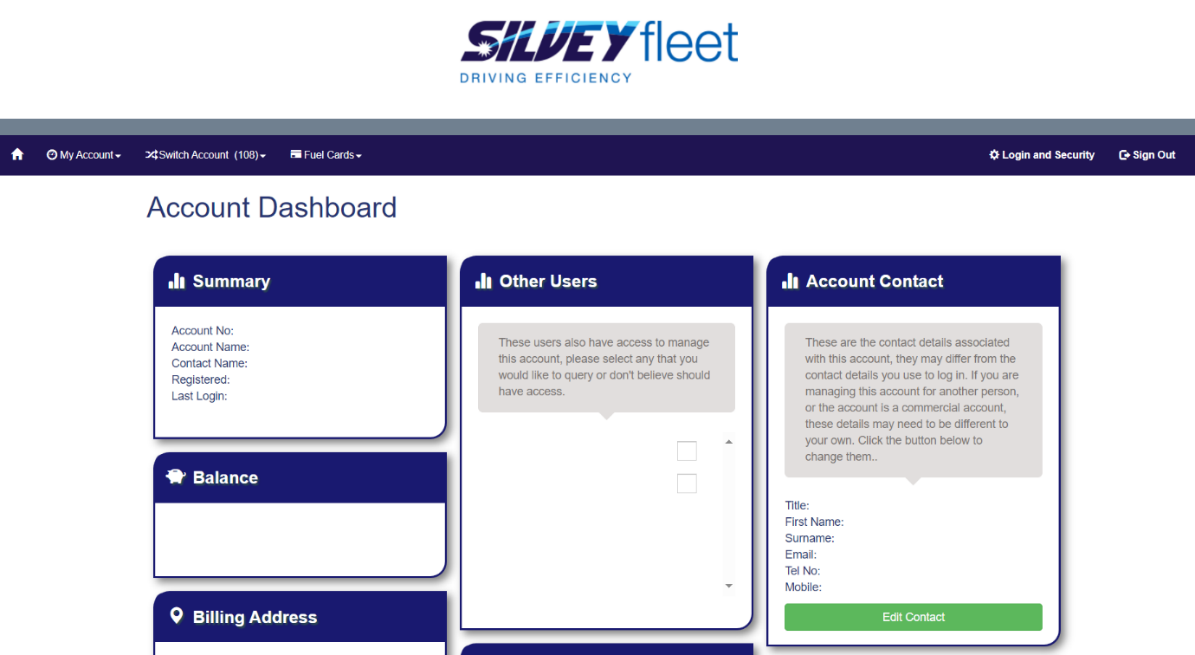
- Go to Fuel Cards in the top left had corner and press Stop Cards.

If you would like to stop one card, follow steps 7-13. If you would like to stop more than one card, follow steps 14-19. - If you would like to stop one card, type the last 4 digits of the card you would like to stop. (Keyfuels, Fastfuel, UK Fuels and Esso cards will all have a check digit at the end of the card number, this needs to be removed when searching). For example, if the last 5 digits on the card are 1234 5, enter 1234 or the card will not be found.
- Make sure the tab Match Last 4 Digits Of Card Number is selected.
- Press Get Cards.
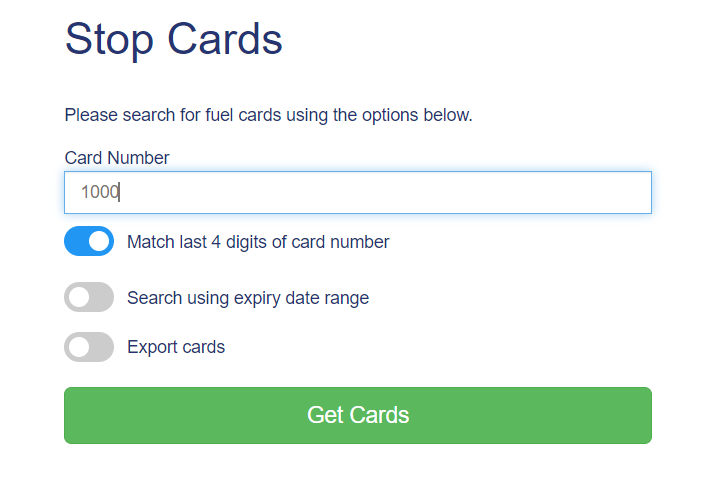
- Select the card you would like to stop and press Stop Selected Cards.
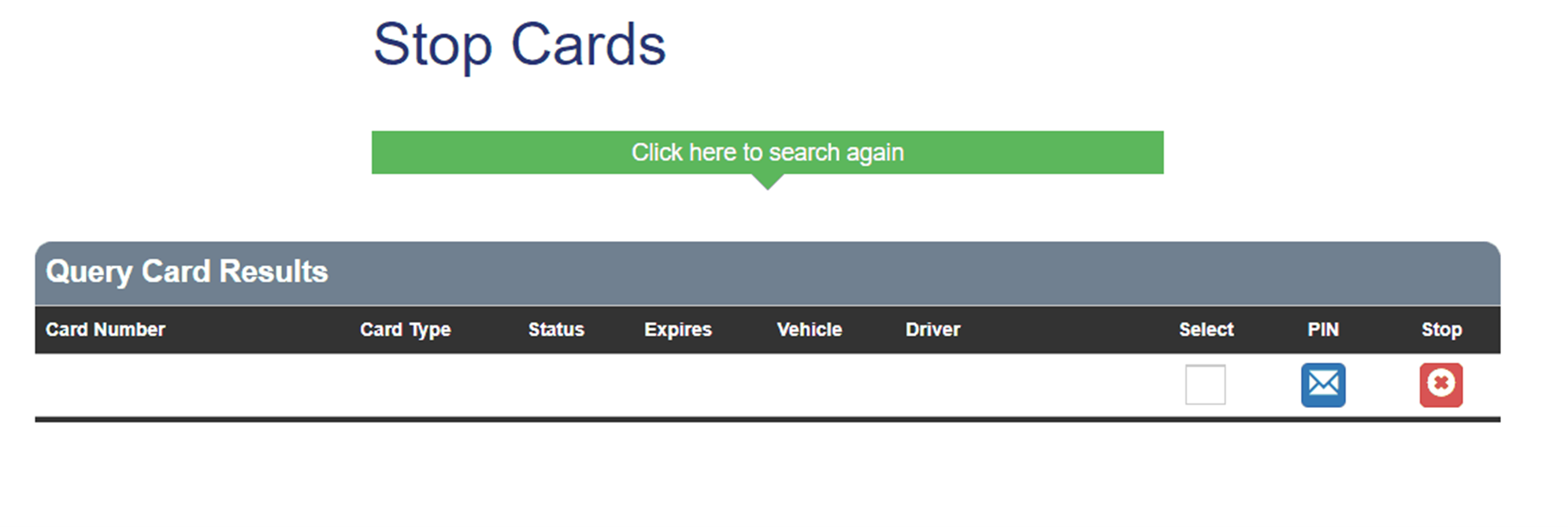
- Write the reason why you would like to stop the card.
- Tick the box if you would like a replacement.
- Press Stop to confirm the cancellation of the card.
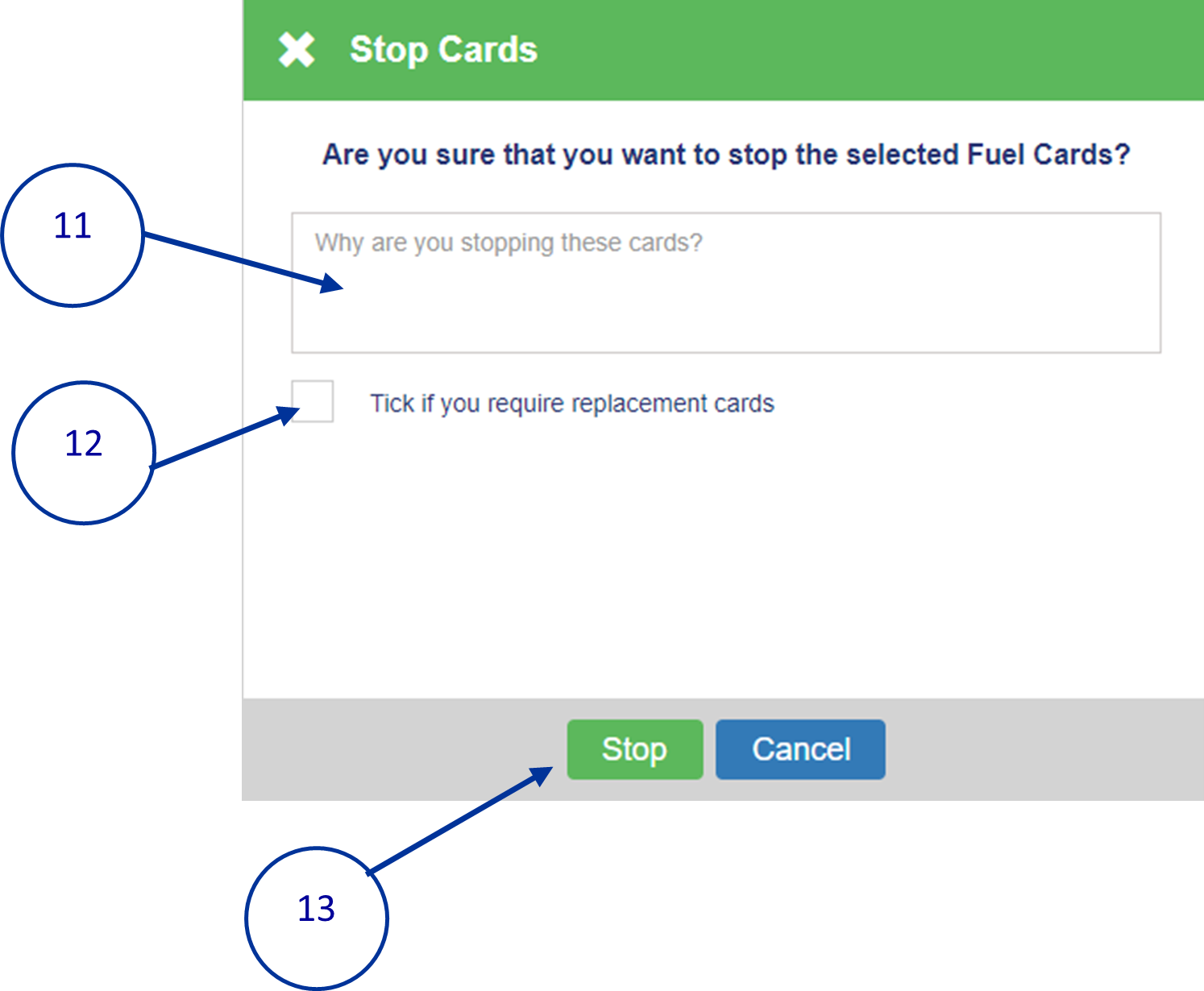
- If you would like to stop multiple cards, change Card Status to active and then press Get Cards.
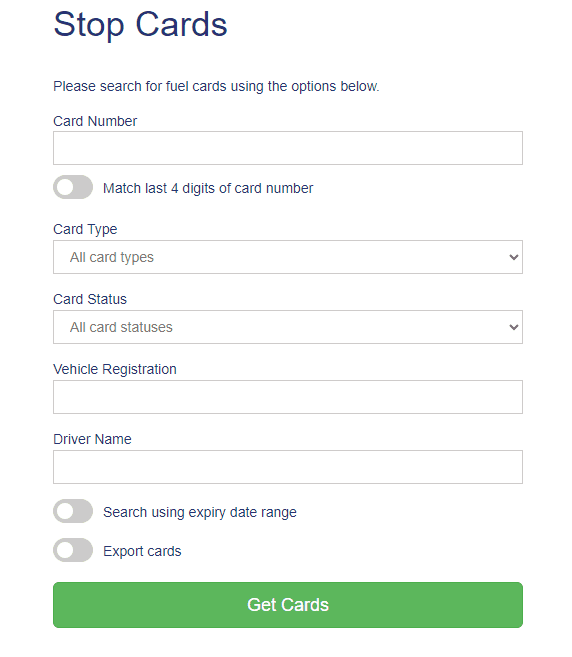
- This will then bring up a list of your cards.
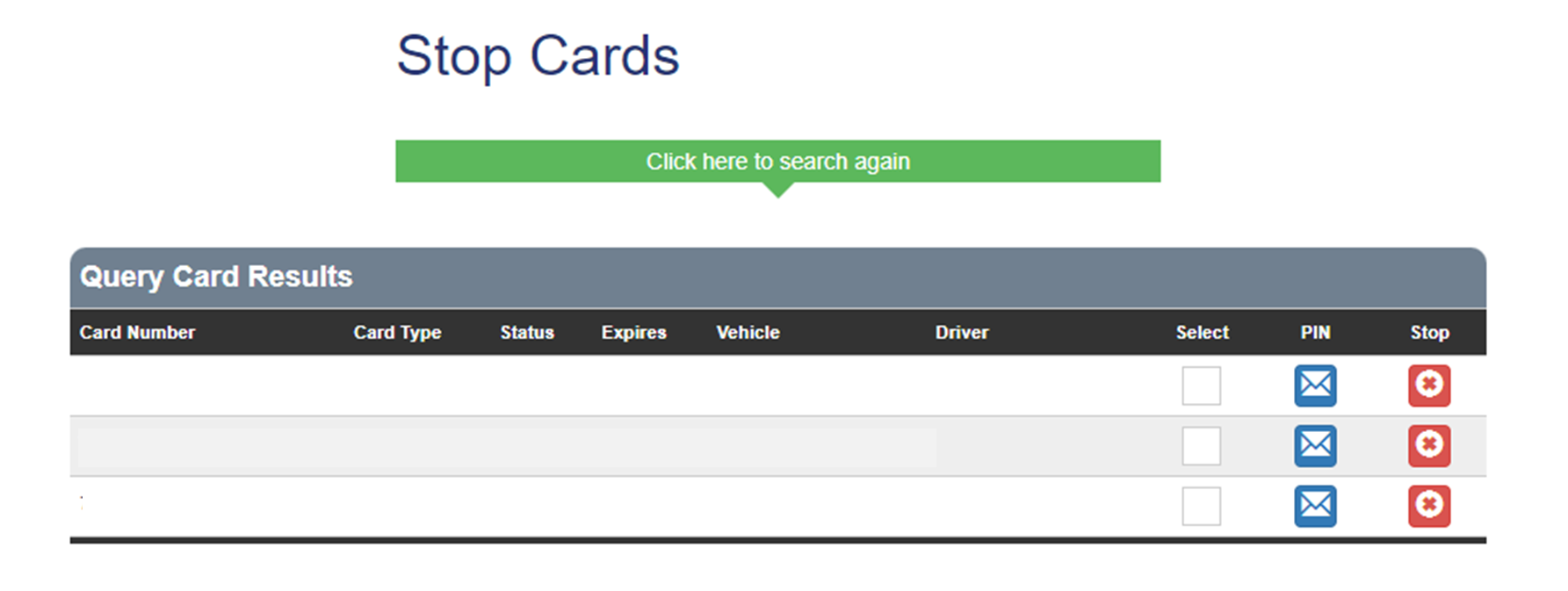
- Select the cards you would like to stop, then press Stop Selected Cards.
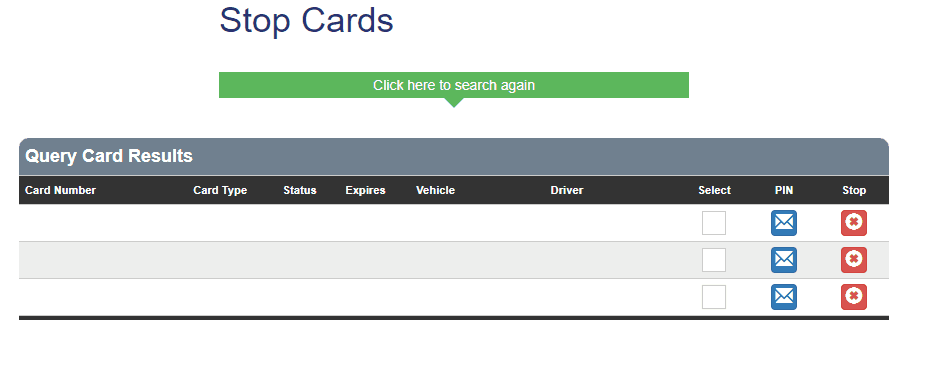
- Write the reason why you would like to stop the cards.
- Tick the box if you would like replacement cards.
- Press Stop to confirm the cancellation of the cards.
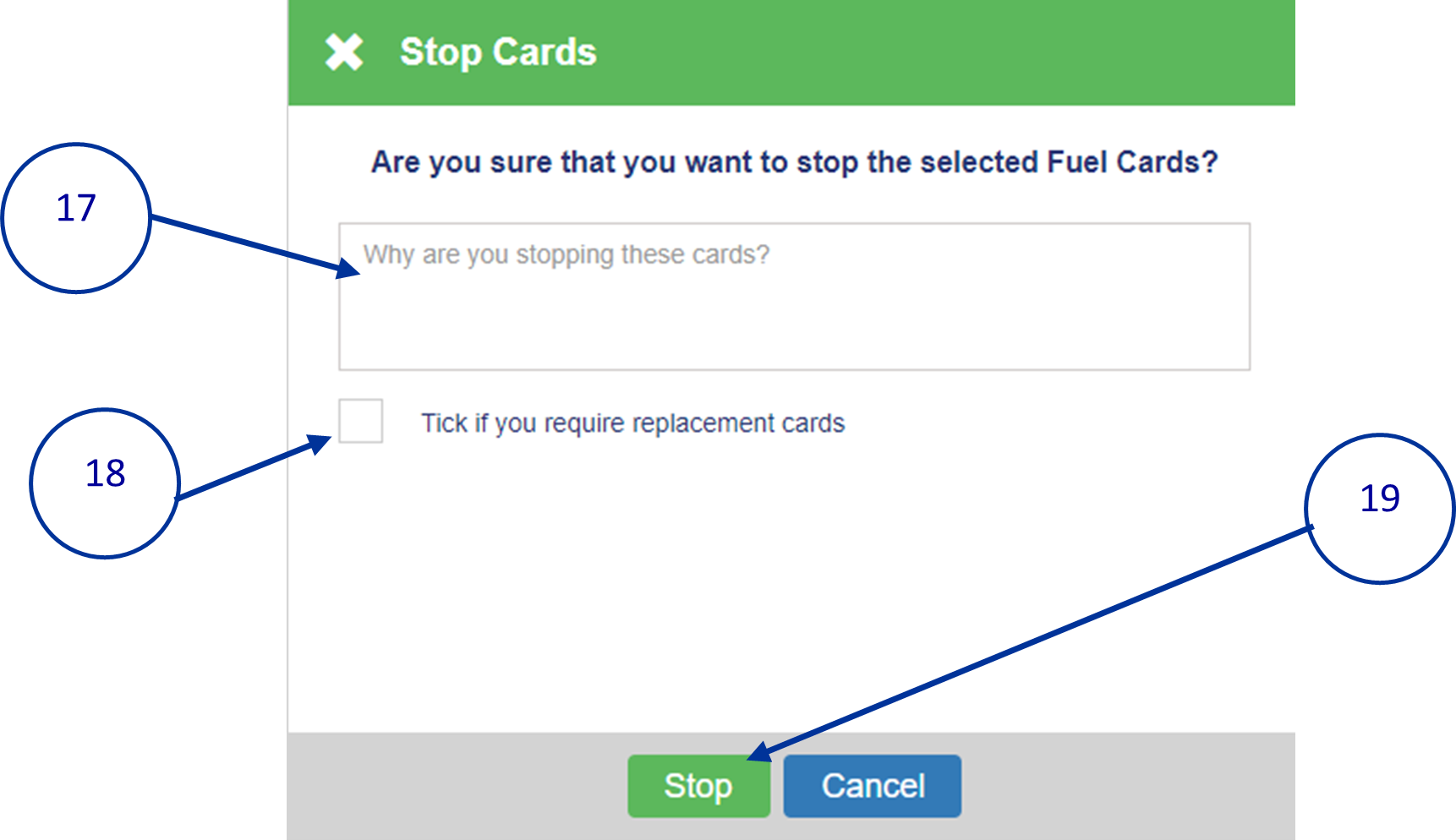
 France - French
France - French Ireland - English
Ireland - English United Kingdom - English
United Kingdom - English



